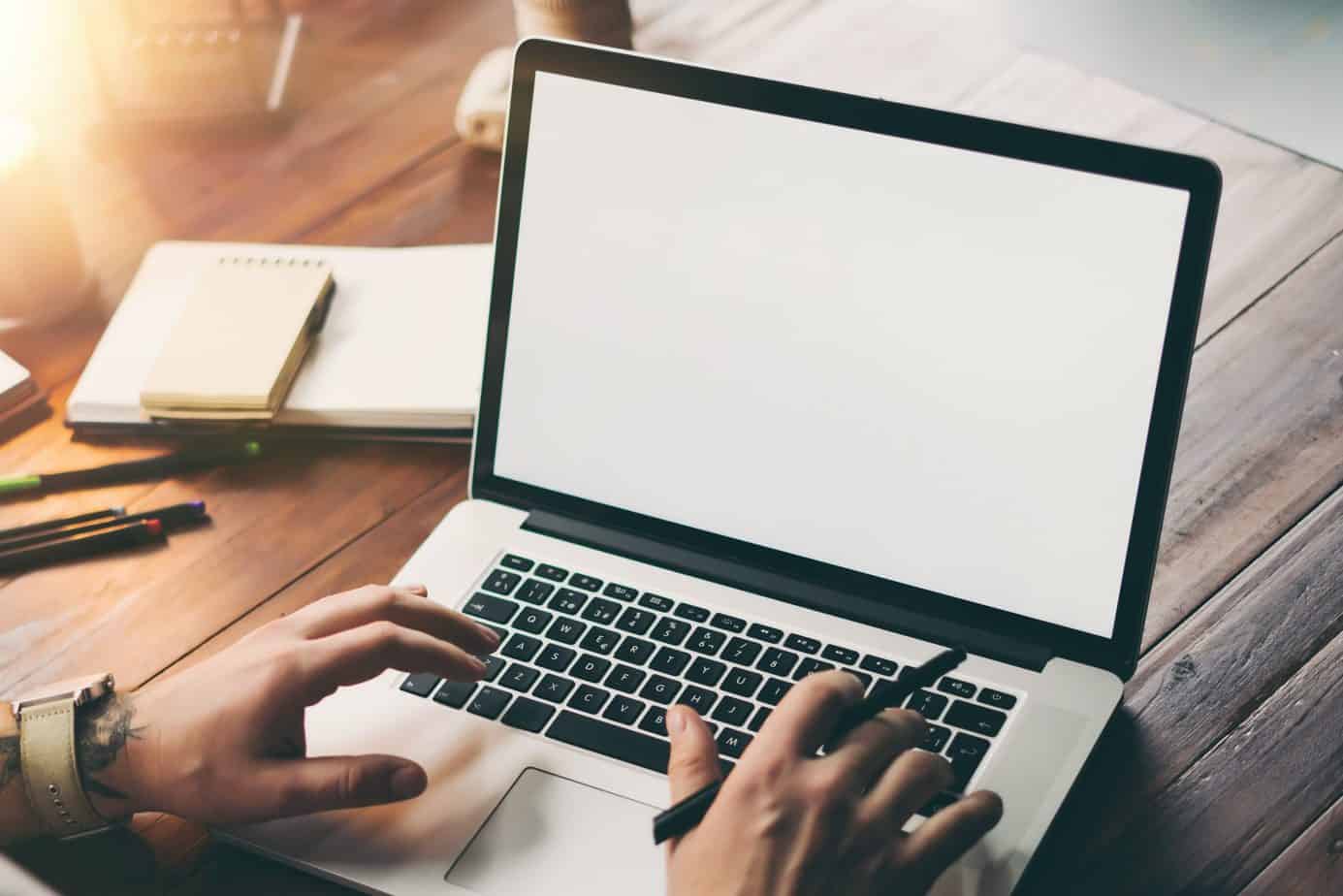
A screenshot is a very quick way to save the contents of your screen to your computer or phone. Check out how to take a screenshot on a laptop and phone
Laptops with a QWERTY keyboard have a dedicated key inscribed with the word Print Screen. When you press it once, you can take a screenshot of the entire screen. Sometimes it’s labeled Prt Sc or PrtScr, in the upper right corner of the keyboard.
Having Windows 10, on the other hand, use the keyboard shortcuts that make it easier to take a screenshot. These are:
Shift + PrtScr – with its help you will save only the area of the screen you have selected,
Win + PrtScr – this way you will take a screenshot and save it in location on your disk,
Alt + PrtScr – take a screenshot of the actively displayed window.
If you do not use Win command while taking screenshot, then saved image goes to so called system clipboard. You should save it, for example in Paint or ACDSee, by pasting into a blank document. Then select “save as…” and the location where the screenshot will be saved as a JPG file.

Sometimes you’ll find a computer with no PrtScr button. Then the easiest way is to press Win + Fn + Spacebar
If you buy electronic equipment in another country, you may notice some differences in the keyboard design. So in computers from France the Print Screen will be hidden under the ImpEc key. In German keyboards, on the other hand, we have a button with the word Druck. In Russian keyboards, just like in their English counterparts, there will be a PrtScr button.
Fans of the popular “apple” can also take a screenshot without any problems. They will take it using the combination Command + Shift + 3. If you care to save only a part of the screen, instead of 3 choose 4 in this combination. You will find the screenshots you took in the default screenshot location – Clipboard Mac.
You can also take a screenshot on your phone. How to do it depends on the model and brand of your phone and the operating system. On some, you need to hold down the lock button longer, which is also the power button. Older Android phone models also have a single button at the bottom of the screen. This is the Home button, which directs you to the main menu. You will also take a screenshot with its help.
On some phones, you’ll take a screenshot by pressing the bottom volume key and the power (aka lock) key. Both of these buttons can be found easily on the side of the smartphone. When you take a screenshot, the screen will blink and the saved image will go to the gallery or Screenshots folder on your phone.
Some phones also have a special button for taking screenshots. It is in the drop down menu. Some phones have both a keyboard shortcut and a screenshot function in the drop-down menu.
Main photo: Rymden/Adobe Stock